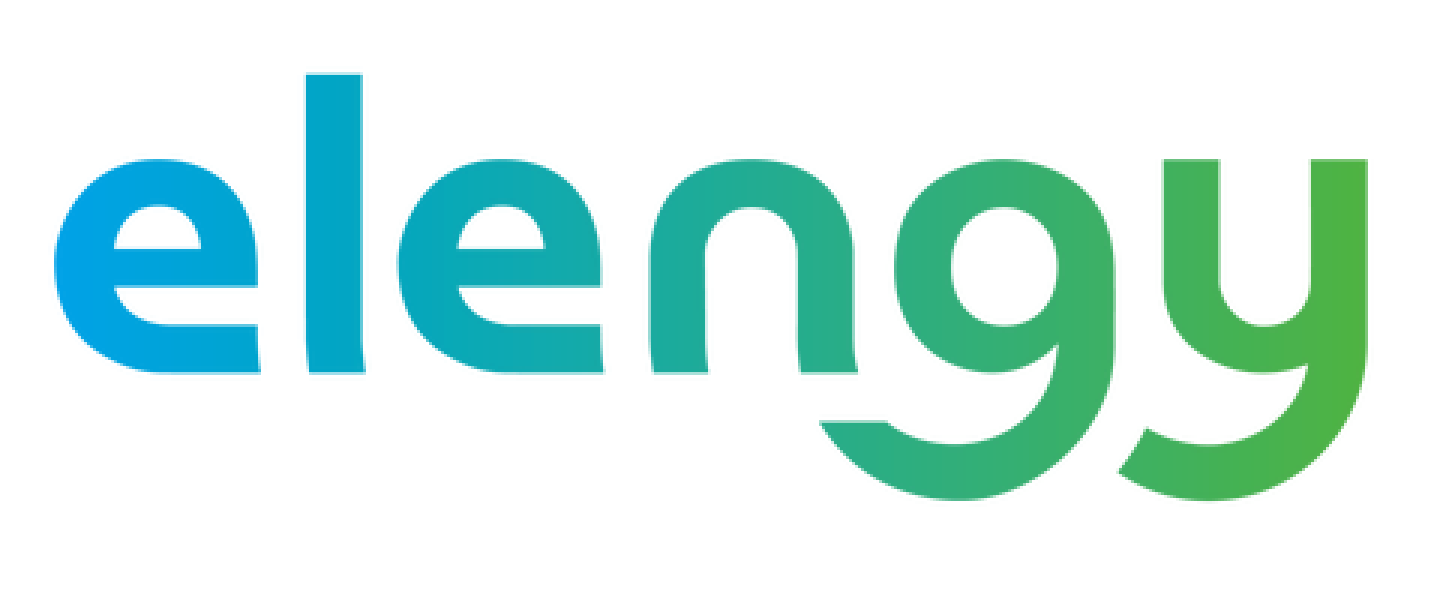Cookie policy


During your visits, you are informed that a cookie may be automatically installed on your browser. A cookie is a small file stored by a server in the terminal (computer, telephone, etc.) of a user and associated with a web domain (i.e. in most cases with all the pages of a single website). This file is automatically returned on subsequent contacts with the same domain.
The cookie is not used for identification purposes, but for analysis of traffic and audience measurements in order to improve the quality of the site.
Only Elengy's communication and information systems management departments, Arneo, which is responsible for maintaining the Site, and ENGIE IT will have access to this information.
Once accepted, the cookie will last for one year and the information collected will be automatically deleted after 25 months.
Concerning Elengy cookies: these are cookies placed by Elengy on your terminal to meet the needs of navigation and optimisation on our Site.
If you wish to oppose the use of cookies:
- You can set your internet browser parameters as well as the cookie selection module present on the Elengy site (click on the cookie image at the bottom left of your screen).
It is specified that on the www.Elengy.com website that there are no cookies for targeted advertising purposes, even if the user authorises them via the cookie management interface.
- You can choose to deactivate these cookies at any time. Your browser can also be set to alert you to cookies that are being placed on your computer and to ask you to accept them or not.
- You can accept or refuse cookies on a case-by-case basis or refuse them systematically.
We draw your attention to the fact that your opposition to the installation or use of a cookie will be taken into account by the installation of a "refusal cookie" on your terminal. Therefore, please do not delete this refusal cookie if you wish your choice to be taken into account.
Below you will find the procedure to follow for setting the parameters of certain frequently used Internet browsers.
Internet Explorer:
- In Internet Explorer, click on the Tools button, then on Internet Options.
- Under the “General” tab, under Browser history, click on Settings.
- Click on the Display Files button.
Firefox
- Go to the browser’s Tools tab then select the Options menu.
- In the window that pops up, choose Privacy and click on Display Cookies
Safari
- In your browser, choose the menu Edit > Preferences
- Click on Security.
- Click on Display Cookies.
Google Chrome
- Click on the Tools Menu icon.
- Select Options.
- Click on the Advanced Options tab and go to the Confidentiality section.
- Click on the Display Cookies button.
- section.
- Click on the Display Cookies button.